- Created by Paul Phillips, last modified on Oct 05, 2018
Table of Contents
Back Up Your Installation
Before attempting any upgrade or making any changes to your installation, you should always back up your files and database. If properly configured, Blesta can back up your database automatically, but you should perform a manual backup of everything before proceeding.
Upgrading from Blesta 2.5
If you are upgrading from Blesta version 2.5, please see Migrating to Blesta. Going from 2.5 to 3.0 requires a fresh installation of version 3, and running the importer.
Upgrading from 3.x to 4+?
Some files and directories were removed in version 4.0.0 that were present in 3.x which you may wish to remove when upgrading.
Click here to show…
Upgrading
Watch the video or follow these steps to upgrade Blesta on your server.
1. Make sure you have valid Support & Updates.
If you have an active monthly license, or a Blesta Owned Lifetime license, your Support & Updates are valid. If you have an Owned Branded or Owned Unbranded license, check the System Status widget on the Dashboard of your Blesta installation. It should show when your Support & Updates are good through. If they have expired, log into your account at Log In | Blesta and click the Manage button next to your license, Addons on the left, and select and purchase Support & Updates.
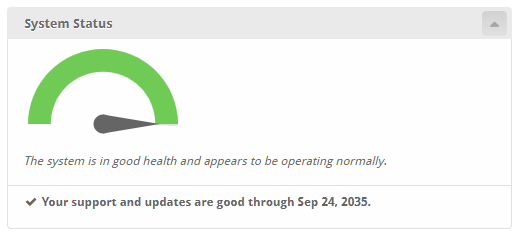
2. Download Blesta
Visit https://account.blesta.com/ and click “Downloads”, then click to download the latest version. The latest full version is also normally displayed on the home page of https://www.blesta.com.
3. Unzip the Archive
Unzip the Blesta archive (.zip) file using your favorite compression utility. On Windows, right click and select “Extract All”. If the zip is uploaded to or downloaded directly to a Linux server, run the following in your shell:
unzip blesta-vx.x.x.zip
4. Upload Files & Launch Upgrader
Upload the contents of the blesta directory to your server where you installed Blesta overwriting your existing files and point your web browser to ~ /admin/upgrade
Blesta may be upgraded in one of two ways:
- Click the link “Continue with Upgrade” to start the upgrader. OR
- In a shell, copy and run the command displayed, or cd to the directory you uploaded the contents of blesta, run the following command, and follow the directions to complete installation: php ./index.php admin/upgrade
Patching an existing install
Periodically we release patches that contain incremental changes to the installation files. Patches are released to address bugs or security vulnerabilities. A patch increments the last number in the version, for example 3.0.1, where the “1” is a patch from 3.0.0.
Follow these steps to apply an incremental patch.
1. Download the Patch
Visit Blesta and click “Patches”, then click the patch for your release.
You may also download the full version, and continue in the same way. An incremental patch is included to make the process easier and prevent the necessity to overwrite all files.
2. Unzip the Archive
Unzip the Blesta archive (.zip) file using your favorite compression utility. On Windows, right click and select “Extract All”. If the zip is uploaded to or downloaded directly to a Linux server, run the following in your shell:
unzip blesta-x.x.x-x.x.x.zip
3. Upload Files & Launch Upgrader
Upload the contents of the blesta directory to your server where you installed Blesta overwriting your existing files and point your web browser to ~ /admin/upgrade .
Look in the footer for “Installed Version” to confirm that the patch was applied, and the new version is recognized.
That’s it!
Curated by Liquid Layer Networks
At Liquid Layer Web Hosting [LiquidLayer.net], we’ve made a shared web hosting platform that’s both feature-rich and easy to make use of. Our programmers have built up a custom Linux cloud web hosting platform plus an innovative Control Panel that perfectly takes advantage of its capabilities. After long hours of programming and bug fixing on our end, we are now capable to guarantee that all of our shared web hosting services are safe, virus-free, full of capabilities and very easy-to-work-with. In addition, they feature 99.9% server uptime as well as 99.9% network uptime warranties.
Powered by:
HostCheetah Networks
Global Web Hosting, Domain Registration, and Internet Services
https://hostcheetah.net | http://hostcheetah.uk
PC Helper | Est 1996 - Web Hosting | US, AU, UK, Finland, Bulgaria | ![]()
https://pchelper.com
