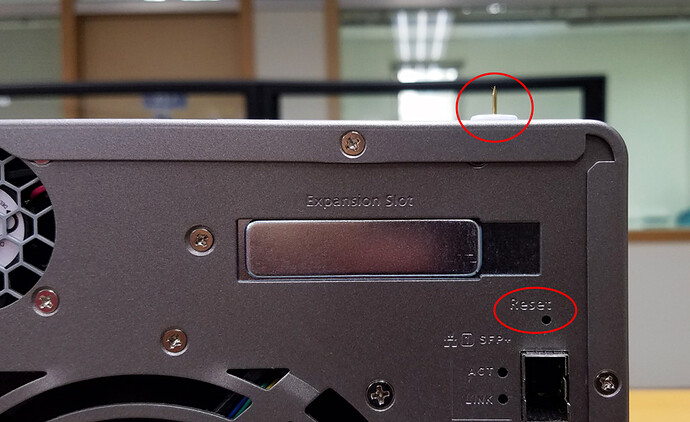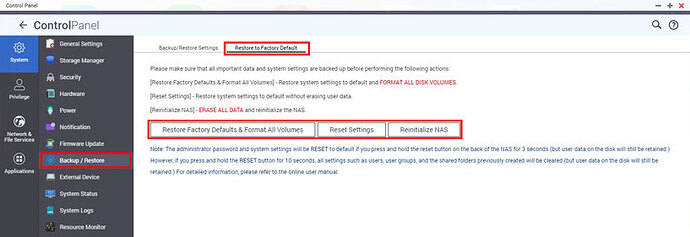The different ways of resetting your NAS - explained!
There are essentially five different ways of resetting your NAS. We’re going to take a look at these and explain what exactly they will do to your configuration and data. These 5 methods can be divided into two others - reset button (hardware reset) and via the user interface (software reset).
Hardware reset by the physical reset button located on the back of the unit
Please find a sharp object such as a paperclip or pin and insert it to the hole located below the “Reset” sign on the back of the unit. A little click can be felt when the button is pressed.
1. Three second press and hold of the reset button
Please refer to the picture above and hold the reset button for 3 seconds. You will hear a beep to let you know the reset has been successful.
Your data will not be deleted, but the following settings will be reset:
- Password for the admin account will be changed to the default “admin”
- TCP/IP configuration: Obtain IP address settings automatically via DHCP.
- TCP/IP configuration: Disable Jumbo Frame.
- TCP/IP configuration: If port trunking is enabled (dual LAN models only), the port trunking mode will be reset to “Active Backup (Failover)”.
- System port: 8080 (system service port).
- Security level: Low (Allow all connections).
- VLAN will be disabled
- Service binding: All NAS services run on all available network interfaces.
2. Ten second press and hold of the reset button
Please refer to the picture above and hold the reset button for 10 seconds. You will hear two beeps, one at 3 seconds and one at 10 seconds to let you know the reset has been successful.
In this case all settings including users and groups as well as shared folders will be removed. Your data on the drives will not be deleted. To retrieve the old data after advanced system reset you need to create the same network shares on the NAS and the data will be accessible again.
Software resets executed from the QTS interface (web browser)
To locate these options, open Control Panel > Backup / Restore > Restore to Factory Default
1. Restore Factory Defaults & Format All Volumes
This will reset the system settings to its defaults and it will also format all of the volumes currently in the unit.
2. Reset Settings
Comparable to the 10 second button press mentioned in the Hardware resets section earlier. No data will be deleted.
3. Reinitialize NAS
All data will be deleted and the NAS will have to be reinitialized.
Release date: 2017-09-12
Powered by:
HostCheetah Networks
Global Web Hosting, Domain Registration and Internet Services
http://hostcheetah.net | http://hostcheetah.uk