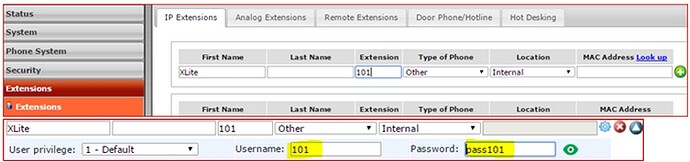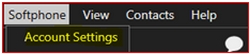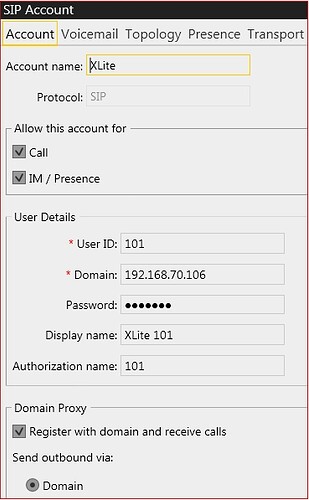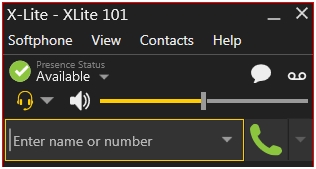Products
FortiVoice
TalkSwitch
Description
This article explains how to configure XLite softphone on FortiVoice or TalkSwitch systems. This configuration will also work on TalkSwitch, B series and Enterprise.
Solution
Configure IP extension as type “Other”.
From the web interface of the FortiVoice or TalkSwitch system, add an IP extension with Type of Phone: “other”.
Download and install the software by going to X-Lite is Bria Solo - Free Softphone Client | CounterPath
Make note of the username and password.
Go to the XLite Account Settings.
Click on “Softphone” and select “Account Settings”.
Type an “Account Name” and set the following values:
- User ID: The extension number or the username.
- Domain: The IP address of the system. Add the SIP port if the default 5060 is not being used. If the system SIP port has been changed it must be configured as: “192.168.70.106:50078”.
- Password: The password you entered for that specific extension.
- Display name: Any name.
- Authorization name: Extension number again.
- Put a check mark on “Register with domain” and “receive calls”.
- Select Send outbound via: Domain.
Once the software is registered to the system, it should show as “Available”.