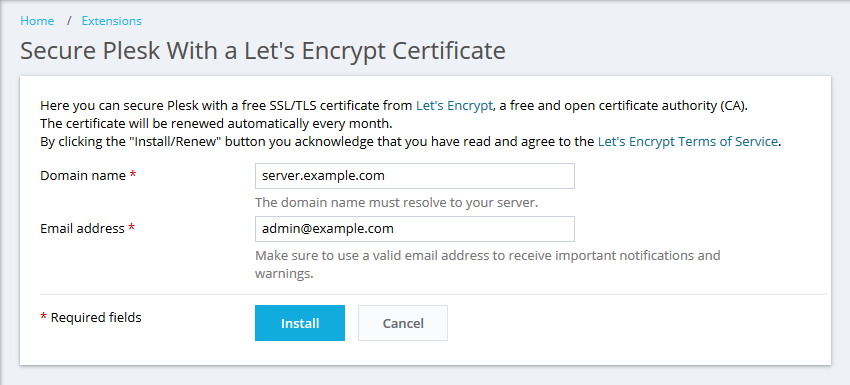Securing Plesk interface with an SSL certificate from other certificate authorities other than below - click above banner.
Question
How to secure a Plesk hostname on port 8443 with an SSL certificate (Let’s Encrypt / other certificate authorities)?
Answer
Securing Plesk interface with a free Let’s Encrypt certificate (Plesk Onyx)
-
In Plesk, go to Extensions and search for Let’s Encrypt.
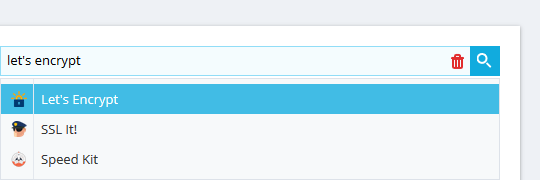
-
Click on Let’s Encrypt and then click “Get it free” (or “Install”).

-
Once installed, go to Tools & Settings > SSL/TLS Certificates (under Security ).
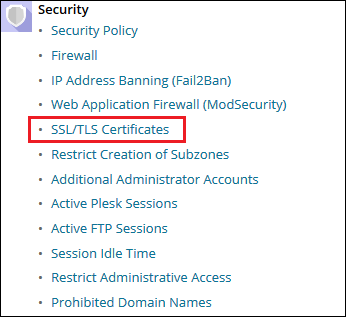
-
Click Let’s Encrypt .
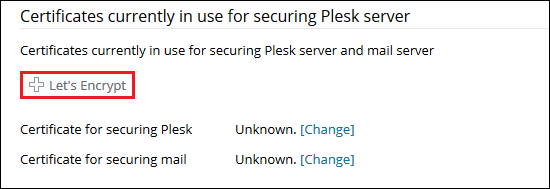
-
Make sure the Domain name and Email address fields contain a valid information:
- Domain name can be a server hostname (preferable) or any other (sub)domain name hosted on the server. It will be used as an entry point to Plesk over port 8443 (for example, https://server.example.com:8443 ) for all Plesk users (customers, resellers, etc.) who have access to Plesk. Note: The hostname/domain name must be resolved to a public IP address of the Plesk server from the Internet. If in doubt, check your hostname/domain name availability using DNS Lookup by MxToolBox.
If a domain, e.g. example.com , is using permanent www redirection, specify www.example.com as Domain name .
- Email address will be used to receive important notifications and warnings.
- Click Install . At this stage, an SSL certificate from Let’s Encrypt is generated and set to secure Plesk on port 8443. This certificate will be auto-renewed every 90 days. Here is the final look:
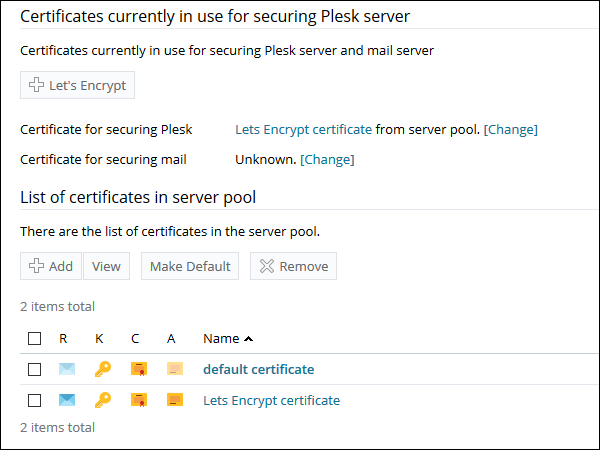
Now, access Plesk over https://server.example.com:8443.
Known issues
- Unable to obtain a Let’s Encrypt certificate: Error creating new authz :: Policy forbids issuing for name
- Unable to issue Let’s Encrypt certificate for securing Plesk page if wildcard subdomain is present on the server
Securing Plesk interface with an SSL certificate from other certificate authorities
Additional Information
Plesk Onyx 17.8 secures its hostname with a free Let’s Encrypt certificate automatically, if the Let’s Encrypt extension is installed and the hostname is a fully qualified domain name (FQDN) and is resolved from the Internet.