3. Use the Registry File in Windows 11
The Windows 11 product key is stored in the Windows Registry File, so it is possible to find the product key there if you navigate to the right place. Open the Windows 11 search tool and type “regedit.” Select the Registry Editor application from the results and click the “Run As Administrator” link. Using the left-hand windowpane in the editor, navigate to this key:
Computer\HKEY_LOCAL_MACHINE\SOFTWARE\Microsoft\Windows NT\CurrentVersion\SoftwareProtectionPlatform
As you can see in Figure C, the BackupProductKeyDefault key will reveal a valid Windows 11 product key. (Note, this key may be different than the key revealed by the command prompt or PowerShell.)
Figure C
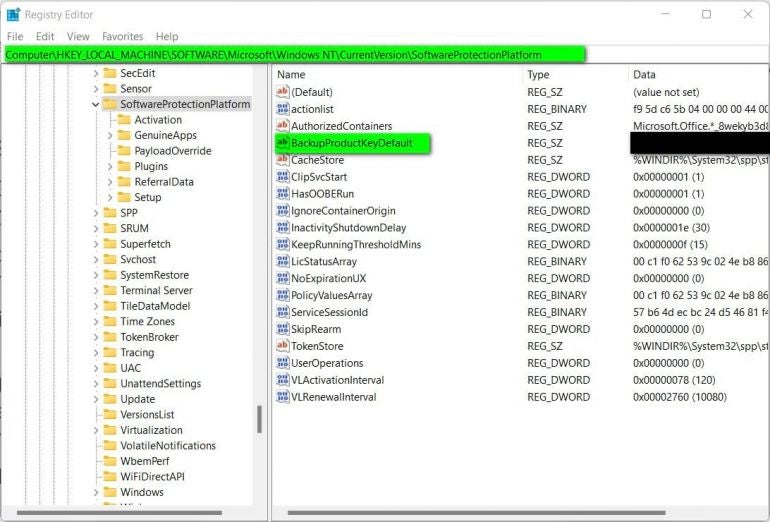
Exit out of the Registry Editor when you are finished.
There are third-party vendors offering applications which can locate and display your Windows 11 product key for you, but the techniques explained above seem to suggest those apps may not be worth the trouble or the potential security issues. Also, keep in mind that if you bought Windows 11 from the Microsoft Store, your account order history will also have product key information available.
More info and HowTo by way of Power Shell
Find Your Windows 11 Product Key | 3 Simple Methods (techrepublic.com)