Export Emails with Webmail on a cPanel Server
Posted on September 22, 2016 by Dan Pock | Updated: November 30, 2017
Category: Getting Started, Tutorials, WHM + cPanel | Tags: cpanel, email, export, import, webmail, WHM
When it comes to exporting Emails on a cPanel based server using Webmail is the easiest method. Currently, cPanel-based servers offer three different webmail interfaces [Horde, Squirrel Mail, and RoundCube] for viewing and managing email accounts. Using a webmail client allows you access to your Emails without the need to setup an email client. This tutorial will focus on how to export emails from your server by utilizing the Horde Webmail interface.
While RoundCube does support email exporting, it only allows you to do so with a single email at a time. This may not be an issue for some, but when working to export a large number of emails this can be an inconvenience. On the other hand, Horde allows the exporting of entire folders, this can speed things up when working to export in bulk.
Pre-flight Checklist
- These instructions are intended specifically for a managed Liquid Web server with cPanel.
- The Horde Webmail interface must be enabled on the server.
- Access to the cPanel account which owns the email address will be necessary.
Export Emails with Horde Webmail
-
- Open webmail for the email address you would like to export.
You can do this by either logging into webmail with the email address directly, or by going in through the cPanel account that owns the email address.
Open Webmail via cPanel:
1. Login to the cPanel account that owns the email address you are looking to export.
2. On the main cPanel page for the account find and click the “Email Accounts” button.
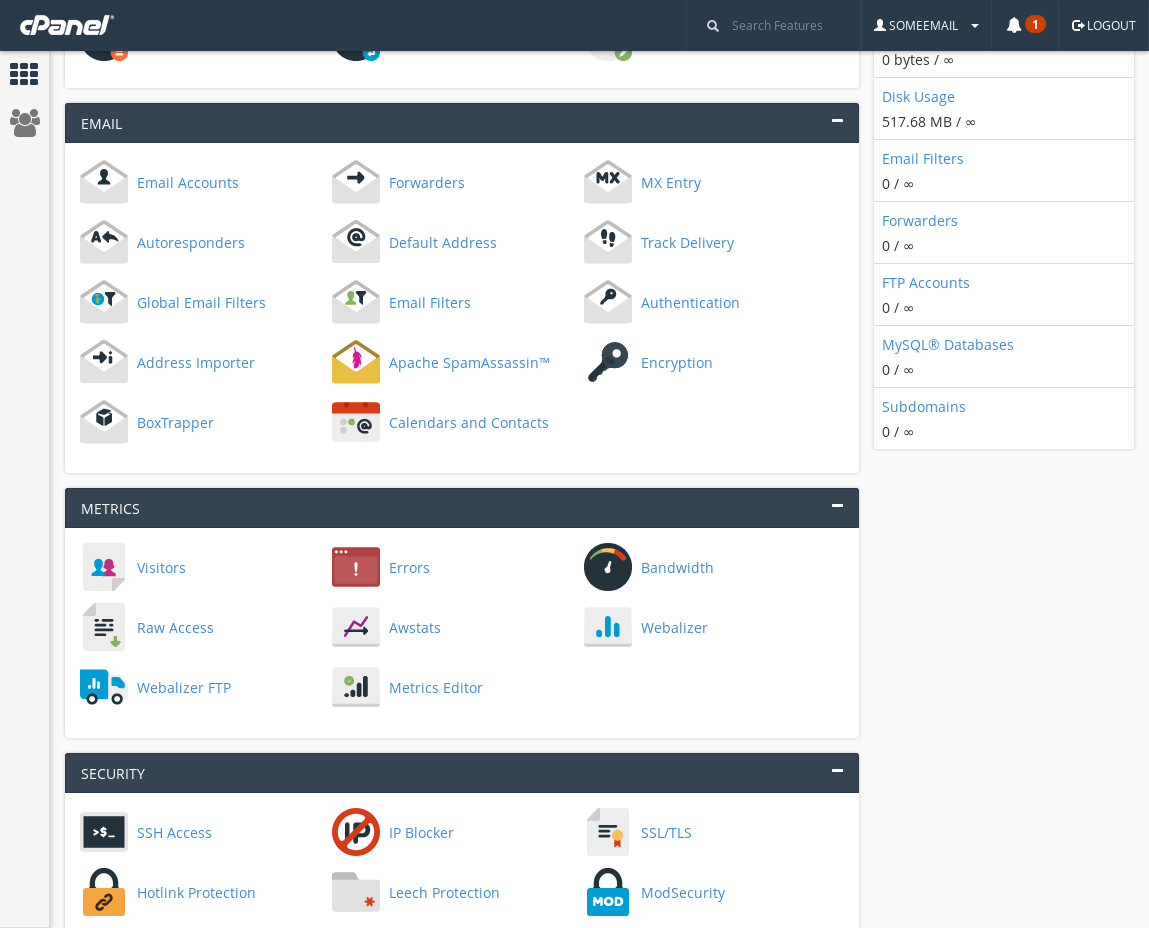
3. Now on the Email Accounts page, find the email address you’d like to export emails for. Click the “More” button and then find and click “Access Webmail”.
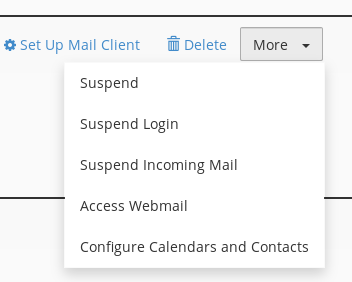 Open Webmail directly:
Open Webmail directly:
1. To open webmail directly you would pull up the webmail login by visiting:
http://[Server IP]:2097 or http://[Server Hostname]:2097
2. You should now see a Webmail login page where you can enter the email address and respective password to login.
Once the Webmail login is complete, either by direct login or login via cPanel, you will be presented with a page for Webmail selection.
- You should select ‘Horde’ when presented the choice of a Webmail client application. Once Horde is fully loaded you will see an interface similar to the following screenshot:
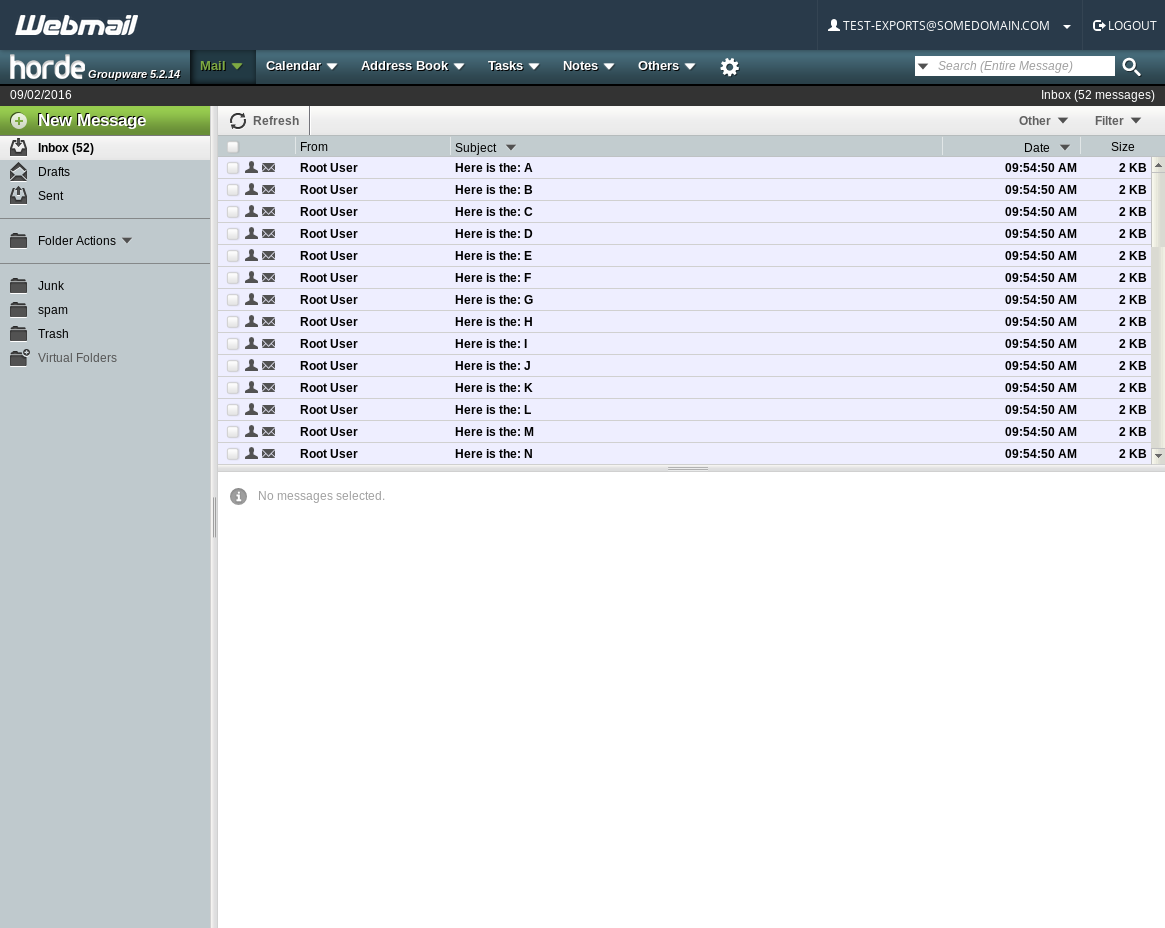
You can choose any folder you would like, for this example we will be using the Inbox.
- From Horde, right click ‘Inbox’ and select ‘Export’ from the list.
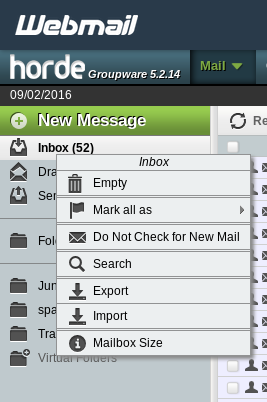
- You will now see a popup with export options, you can simply click ‘OK’ to get the exported emails in MBOX format.
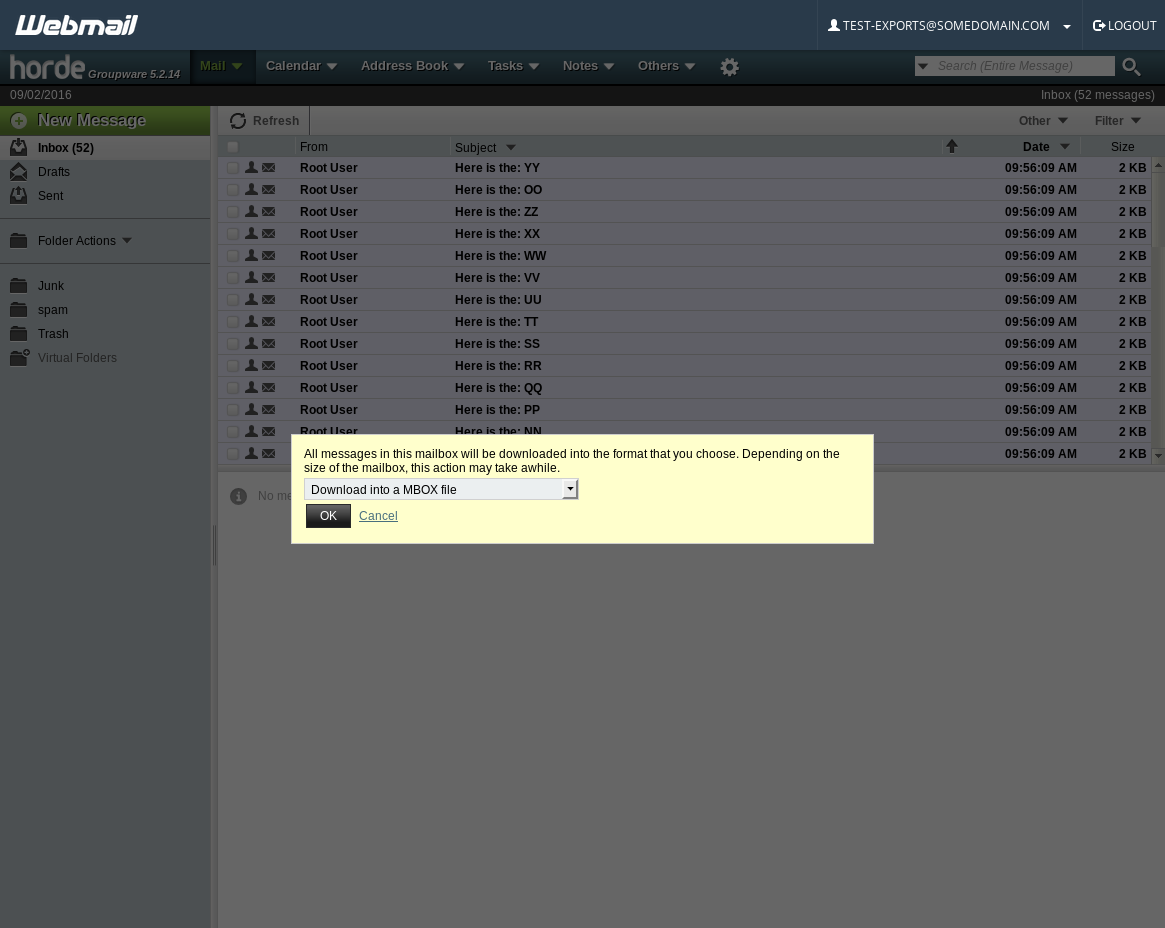
With that complete you should now see your browser downloading the Emails in the MBOX format. The MBOX file format is a fairly generic format used for backing up Emails. The MBOX format is essentially a plain text file and has a wide range of support with various Email clients.
For more details and information on this file format see the MBOX wikipedia page.
Be Sociable, Share!
-

-
Share
Author Bio
About the Author: Dan Pock
 Dan Pock does Technical Writing & Marketing at Liquid Web with a background in System Administration, Public Relations, and Customer Service.
Dan Pock does Technical Writing & Marketing at Liquid Web with a background in System Administration, Public Relations, and Customer Service.
His favorite things include: his cats, Oscar Boots and Dash Nouget; experimenting with PHP; and making up recipes (or at least attempting to). You can find his coding hijinks on GitHub, where he shares most of his projects and open source work.
Related Articles
- Import Emails with Webmail on a cPanel Server
- cPanel How To: Easily Remove E-Mail From The Server
- How To Use Webmail from Within cPanel
- What’s New in WHM 58 & What to Look For
- New User Tutorial: Logging In To cPanel Services
Curated by Liquid Layer Networks
At LiquidLayer.net, we’ve made a shared web hosting platform that’s both feature-rich and easy to make use of. Our programmers have built up a custom Linux cloud web hosting platform plus an innovative Control Panel that perfectly takes advantage of its capabilities. After long hours of programming and bug fixing on our end, we are now capable to guarantee that all of our shared web hosting services are safe, virus-free, full of capabilities and very easy-to-work-with. In addition, they feature 99.9% server uptime as well as 99.9% network uptime warranties.
Powered by:
HostCheetah Networks
Global Web Hosting, Domain Registration and Internet Services
https://hostcheetah.net | http://hostcheetah.uk
