eNom DNS Tutorial: How to update DNS at eNom by HostCheetah.net
Shortcut to this page: enom.help/ dns
This article will show you how to you can forward, redirect or point your domain when it’s using our Default DNS servers. The instructions below are for modifications via the Enom control panel. If you don’t have access to the Enom control panel, you can modify host records at access.enom.com .
To get a basic idea of the relationship between name severs and DNS host records, please see enom.help/name-servers
- Host Record Settings
- Adding Host Records
- Record Types
- Changing MX records
- What MX record am I currently using?
- Sub-Domains
- TXT, SPF, & SRV Records
- Support for DKIM
- What is TTL
- URL Forwarding vs URL Frame
1. Host Record Settings
To get started, log into your account and go to your domain’s Host Record Settings:
- Locate the domain you want to manage.
- Click on Host Records or select Host Records from the drop-down list.
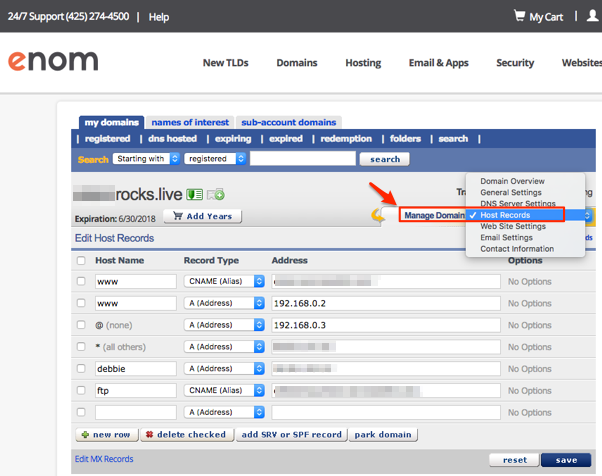
If you see a message in a red banner as shown below when going to the Host Records page, it means that your domain name is not using our default name servers. In this case, any changes you make to the host records on our control panel will have no effect on your domain name.

You will need to update the host records on the Nameservers you are currently using with your domain, otherwise the update you make won’t have any effect.
2. Adding a Host Record
Once you have accessed the Host Records page for your domain, you can now add Host records to your domain. You will see three columns labeled: Host Name, Record Type, and Address.
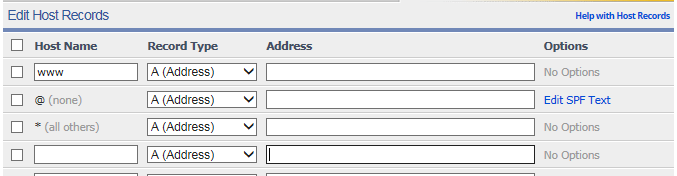
To enter a Host Record, you will need to fill in each of the fields on each row. Which means a complete Host Record will include a Host Name, a Record Type, and Address.
- Host Name - Represents a unique prefix that comes before a domain name. Also known as a Sub-Domain. (i.e. The Host Name ‘mysubdomain’ represents http://mysubdomain.example.com)
- Record Type - A record type is the type of entry that will be entered in the Address field. The correct record type must be selected for the Address entry. See Record Type Below for me details.
- Address - The address is the destination for where you want your Host Name to resolve to. The type of addresses that can be entered depends on the selected Record Type. See below.
Host Records are displayed in the following format:
| Host Name | Record Type | Address |
|---|---|---|
| www | A (Address) | 98.124.198.1 |
| @ | A (Address) | 98.124.198.1 |
| * | A (Address) | 98.124.198.1 |
There are three standard Host Names that you should configure for your main website:
- www : Points www.example.com to the Address specified.
- @ (none) : Points the domain with no www. (e.g., if you typed example.com instead of www.example.com). This is also known as the “naked” domain or “blank” record.
- *** (all others)** : Points [anything].example.com to the address specified (e.g., uuu.domain.com or website.domain.com).
3. Record Types
When configuring a Host Record, you will need to enter a destination for your Host Name to resolve to in the Address field. The address must match the type of record you select as the Record Type. These are the different Record Types:
- A (Address) : Points the host name to an IPv4 address (e.g., 192.168.0.1).
- MX record : points to the mail server. You must have a MX record for email service to work.
- AAAA (Address) : Points the host name to an IPv6 address (e.g., 3ffe:1900:4545:0003:0200:f8ff:fe21:67cf).
- CNAME (Alias) : Points the host name to another hostname (e.g., ehost-services117.com).
- URL Redirect : Forwards the host name directly to the website specified.
- URL Frame : Forwards the host name to the website specified, but keeps your domain in the address bar.
- TXT : Used to set a text host record, such as an SPF record
4. MX Record
- Locate the domain you want to manage.
- Select Email Settings from the drop-down list.
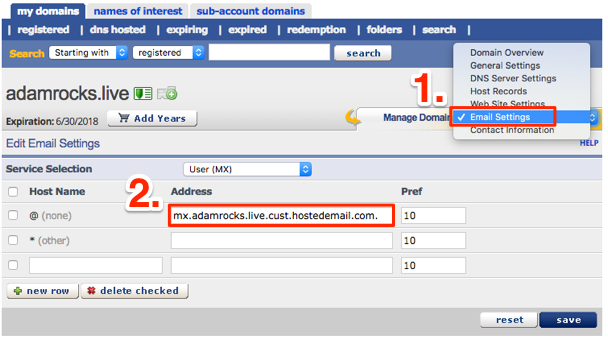
If you are using Enom as your email service, your mx record should be:
mx. yourdomain.com .cust.a.hostedemail.com.
For example, if your domain is acmeinc.biz, your mx record will be:
mx.acmeinc.biz.cust.a.hostedemail.com.
Note: in the mx record, it’s hosted e mail.com, not hostedmail.com. There is a “e” in there.
The MX record for the domain is entered as the “root” record, which is represented by the “@” symbol seen above. The number under the Pref column is the priority of the MX record. As long as there is only one MX record, the priority doesn’t matter. You can leave it as 10.
If your name servers are not Enom’s default ones, you will need to contact your name server provider. Most likely they are the same company that hosts your website.
MX record changes take about 15 minutes to take effect (assuming the name servers weren’t changed). Some emails that are sent during the change over propagation period might end up at your old email service provider. After the wait, proceed to enom.help/ client to test your email service.
5. What MX record am I currently using?
To find out your current MX record, you can use a website like G Suite Toolbox Dig. Enter just the domain name in the search. For example, if your website is www.acmeinc.biz, enter acmeinc.biz
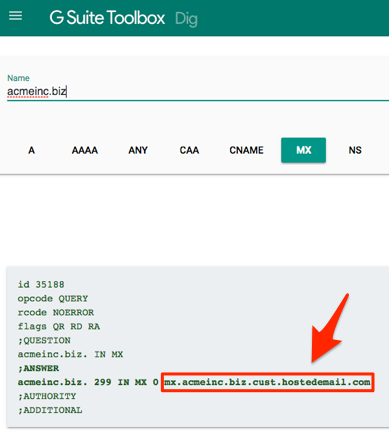
In the example above, acmeinc.biz is using the MX record
mx.acmeinc.biz.cust.a.hostedemail.com
6. Sub-Domains
Sub-domains can also be set through the Host Records. For example, if you wanted to set up the sub-domain shop.example.com to point to the IP address 192.168.0.1, you would enter it as follows:
| Host Name | Record Type | Address |
|---|---|---|
| shop | A (Address) | 192.168.0.1 |
You may have to click the New Row button to set additional host records.
7. TXT Records & SPF and SRV records
SPF, SRV, and TXT records are supported on our DNS Servers. TXT records are used for a variety of functions from SPF to SRV to Domain Verification.
In general TXT records are records that do not serve a routing function, but instead are used as responses to queries or verification. Examples include Google’s site verification, which tasks a domain owner to create a TXT record with a generated line of text and numbers, that can later be used by Google query to verify that the entry was made on the domain name so that they can check for ownership.
Other uses for TXT records include SPF and SRV functions.
To help you with these, you will find that on the far right side of the Host Records page, a fourth column labeled Options . These options become available when TXT is selected as the Record Type.
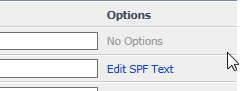
SPF
The SPF records you need to enter are provided to you by your email hosting service. If Enom is your email provider the following SPF record is automatically entered into your host records:
v=spf1 include:_spf.emfwd.name-services.com mx ?all
To add an SPF or TXT record to your domain go to the Host Records page. Once on the host record settings page follow the steps below to add an SPF or TXT record:
- Click Add SRV or SPF record .
- Choose Add a SPF Record from the drop-down list. Typically, you’ll want to enter an SPF record for the @ Host Name. This will create an SPF record for the main domain (e.g., example.com).
- Enter the SPF Text String in the following example format:v=spf1 include:_spf.emfwd.name-services.com mx ?all
- Click Save
The above is an example SPF record, and should not be used when configuring your email. You can also click on the SPF Setup Wizard link, which leads to a tool that will assist you in constructing the appropriate SPF Text String.
SRV
To configure a domain’s SRV record using Enom’s DNS server perform the following:
- Navigate to the Host Records Page.
- Scroll down to the bottom of this page, and
- Click Add SRV or SPF record.
- Fill in the fields with your
- Click Save after completely filling the SRV records.
The definitions for the fields are as follows:
- Service : This is the service name.
- Protocol : Lists the protocol used by the service, either TCP or UDP.
- Priority : Priority controls the order in which records are used when load balancing; lower numbers are used before higher ones.
- Weight : This is similar to priority, but with records having the same priority, lower numbers are used before higher ones
- Port : Defines the TCP or UDP port at which the service can be found.
- Target (hostname): The destination to which the record will direct traffic.
- URL Redirect vs URL Frame
8. Support for DKIM
Enom’s DNS supports the use of DomainKeys in our host records. This feature requires that you are using our DNS.
NOTE: Due to the limitation of our Host Records maximum length, we only support up to 1024 bit DomainKeys.
To use a DomainKey navigate to the Host Records page for your domain:
- On the Host Records Page, Click Add New
- Enter _domainkey for the Host Name. If you are using a Selector use the format <selectorname>._domainkey
- Select TXT for the Record Type from the dropdown list.
- Enter the DKIM record that you have created in the Address Field
- Click Save to complete the update
9. What is TTL
TTL stands for Time to Live and is counted in seconds. It is set by an authoritative name server which tells non-authoritative servers how long to cache records. Enom’s DNS servers have a default TTL of 3600 seconds. This means that other DNS servers are instructed not to query our name server more frequently than every 3600 seconds or 1 hour for new DNS updates.
The TTL can be set by submitting a support request from your account’s Help Center to change the setting. Make sure to include the domain name in question as the new TTL requested.
Note that the TTL is reset back to 3600 after changes are made to the host records.
10. URL Forwarding vs URL Frame
If you simply want your domain to point to a different website, use URL Redirect . This forwards the domain to the other website and the domain you are forwarding will not appear in the address bar. This may be useful if you have a main company domain, and have a few other domains that you want to point to the main domain. This is the recommended forwarding method.
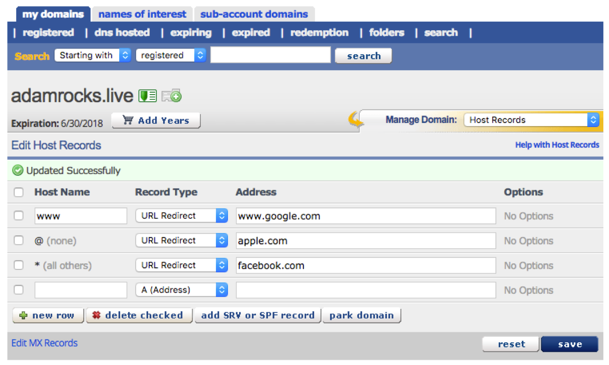
In this screenshot for adamrocks.live, visitors to www .adamrocks.live will be taken to Google.com. Visitors to adamrocks.live will be taken to apple.com, and visitors to anything .adamrocks.live will be taken to facebook.com.
If you want your domain name to stay in the address bar of the browser use URL Frame. This hides the true address of the website to which your domain is forwarding (e.g., if you’re forwarding www.example.com to http://www.example.org/www/images/website the address that will appear in the browser would be http://www.example.com).
NOTE: When the user clicks on a link, your domain will no longer appear in the address bar. Sometimes if you are forwarding your website in a frame it may cause problems with navigation or the scripting on a website.
If you are unsure you can always try both and see what suits you best.
Curated by:
HostCheetah Networks
Global Web Hosting, Domain Registration and Internet Services
http://hostcheetah.net | http://hostcheetah.uk

