This topic describes how you can set up outbound filtering with Mail Assure and Office 365.
In Mail Assure:
In the Admin Level Control Panel, select Domains - Overview.
Click on the relevant domain.
The Control Panel for that domain is displayed.
Click on Outgoing - Manage Users.
In the Add a user section at the bottom of the page, click on the Authenticating Domain tab:
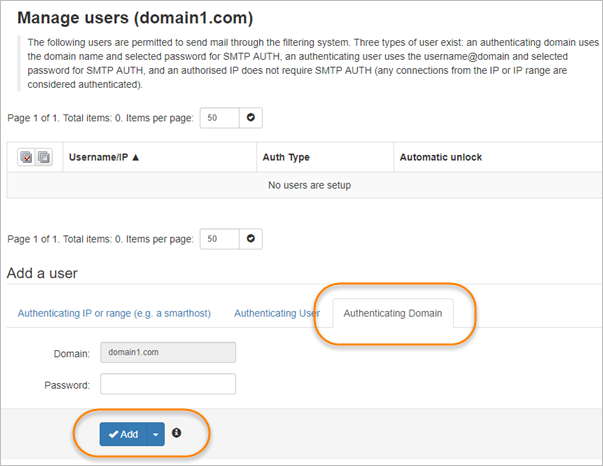
Enter a password for your domain.
Click Add. At the top of the page you should see a notification that the outgoing user was successfully added.
Click Edit in the context menu alongside the domain name.
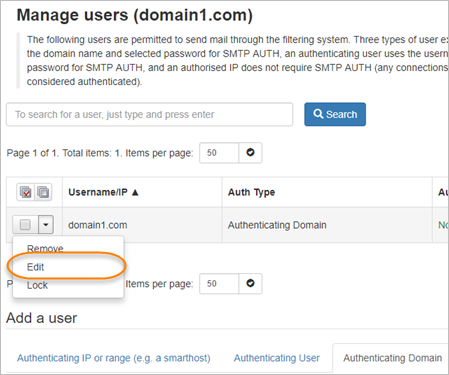
In the Outgoing user settings page, place a tick in the Re-authentication permitted checkbox.
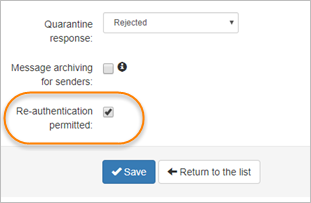
Click Save.
In Office 365 Exchange Admin Center
There is no facility to change the port used by send connectors in Exchange Online (Office 365) from 25 to 587. This means that messages sent via *.mtaroutes.com will be rejected with a 550 Relaying Denied response. To use outbound filtering with Office 365, you need to configure the send connector to use port25.smtp.antispamcloud.com:
Log in to the Office 365 Exchange Admin Center.
Go to Admin - Exchange menu - Mail Flow - Connectors.
Create a new send connector from Office 365 to Partner Organization and give it a name.
Select Only when email messages are sent to these domains, click + to add domains and enter *.
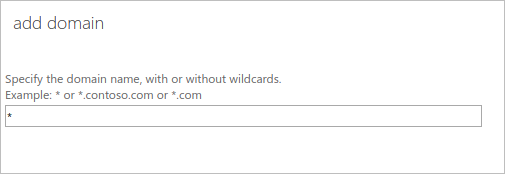
Click OK.
Select Route email through these smart hosts and add port25.smtp.antispamcloud.com as the smart host.
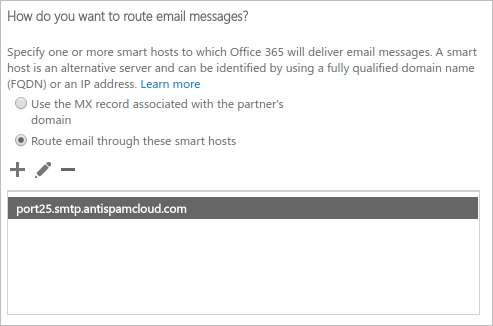
Check Always use Transport Layer Security (TLS) to secure the connection (recommended) and select Issued by a trusted certificate authority (CA).
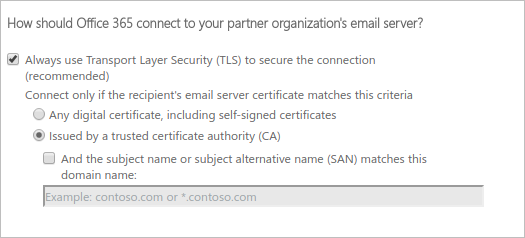
Validate the connector and Save.